Options Menu
The Options Menu is the player's hub for customization and game options. By pressing this yellow button during game play, players will be taken to a menu that offers a myriad of customizable attributes that are designed for personal preferences and to increase the game's overall entertainment value. Here's how it works.
Customize Golfer Pick a gender, choose a face, and deck your golfer out in thousands of possible outfit combinations! Earn unique pieces of clothing for milestones and achievements!
Equipment Setup Choose clubs and balls that are designed for your personal playing style. To select or purchase equipment, highlight and select "Equipment Setup" prior to teeing-off on the first hole.

- Buy Clubs – Shows Club Sets' features and benefits and offers players a one-time purchase of $2 per set for permanent use. Clubs can be purchased on the game or the GT Caddy app.
- Buy Golf Balls – Shows the features and benefits of available Golf Balls and offers players the option to purchase them for 50¢ a dozen. Like real golf, these balls are consumable - lose one in the water and it's gone. Be sure to stock up on the first hole! Purchase balls on the game or the GT Caddy app. Players have the option to auto refill their bag once they are close to running out!
- Buy Golden Tees - Allows players to purchase Golden Tees in sets of 10 (50¢), 25 ($1.00), or 60 ($2.00). Tees can only be used on a tee box and each tee can only be used once. Once selected, that tee will be subtracted from your total available. Purchase tees on the game or the GT Caddy app. Players also have the option to auto refill their tee inventory once they are close to running out!
- Select Clubs – Arms player with any of the purchased club sets prior to tee-off.
- Select Balls – Choose to use any of the purchased balls prior to tee-off.
Hide Shot Meter Worried about your buddies copying your moves and stealing your shots? Or maybe you’re in match play during the Golden Tee World Championship.
Either way, you can easily hide the shot meter by accessing the Options menu at any time during the round and select “Hide Shot Meter.” You can follow the same steps to turn the shot meter back on at any point during your round.
Change Personal Info  Players can edit their name used for LIVE contest leaderboards. This simple feature is available at the start of any registered (swiped-in/checked-in) online game before teeing off on hole 1 and will be saved for future events.
Players can edit their name used for LIVE contest leaderboards. This simple feature is available at the start of any registered (swiped-in/checked-in) online game before teeing off on hole 1 and will be saved for future events.
To edit your leaderboard name simply highlight and select "Change Personal Info" from the menu. Use the trackball to select your desired nickname and select "Done" once you're finished. It's quick and easy and the change will be made instantly!
Give Away Code  Players can enter special Give Away Codes to unlock a variety of unique and entertaining Golden Tee items. These Give Away Codes are released on LiveWire.com and can be redeemed on the game.
Players can enter special Give Away Codes to unlock a variety of unique and entertaining Golden Tee items. These Give Away Codes are released on LiveWire.com and can be redeemed on the game.
To enter a Give Away Code press the Options button and select "Give Away Code" from the menu. Use the trackball to enter the 10-digit code, press "Done" and your unlocked item will then be displayed!
Play Random Tees During a multi-player Online Contest game, players have the option to compete from the same random tee boxes despite any difference in their Skill Bracket! At any time during the round players can access the Options menu and select "Play Random Tees." This is available in both single and multi-player games.
In Stats Play games, players will be placed on silver tees which is a combination of random tees for that particular hole.
Lock/Unlock Quick Shot  Lock and Unlock Quick Shot at any point in a game. Simply press the "Options" button and highlight and select "Lock Quick Shot" to speed up your game without having to press a single thing while you play! Select "Unlock Quick Shot" to turn this feature off at anytime.
Lock and Unlock Quick Shot at any point in a game. Simply press the "Options" button and highlight and select "Lock Quick Shot" to speed up your game without having to press a single thing while you play! Select "Unlock Quick Shot" to turn this feature off at anytime.
Skip Golfer Need to take a break? By selecting this, players can skip one's turn without penalty. This way the entire foursome does not have to wait while a player takes a bathroom or beer break.
Send Last Shot to YouTube™  In Golden Tee 2021, any shot can be saved and shared. To upload your last shot, simply press the Options button and select "Send Last Shot to YouTube." You'll then be prompted to enter an email address or phone number, pay a small fee and verify this email before the shot is uploaded. For more information on the process, click here.
In Golden Tee 2021, any shot can be saved and shared. To upload your last shot, simply press the Options button and select "Send Last Shot to YouTube." You'll then be prompted to enter an email address or phone number, pay a small fee and verify this email before the shot is uploaded. For more information on the process, click here.
Player Quit If a player has had enough, they have the choice to quit out of whatever game they're currently playing.
Return to Game If a player is done with the Menu screen they can return to their current game.




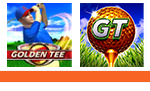

 To change your character's appearance, press the Options button at any point during game play and select Customize Golfer.
To change your character's appearance, press the Options button at any point during game play and select Customize Golfer. The overhead layout map, or shot indicator, has been a familiar guide to Golden Tee players since the original game debuted in 1989. When using woods or irons, this simple graphic shows players where they are aiming and provides a general reference point for club distance.
The overhead layout map, or shot indicator, has been a familiar guide to Golden Tee players since the original game debuted in 1989. When using woods or irons, this simple graphic shows players where they are aiming and provides a general reference point for club distance. While the club distances are close, they are not automatic. It is easy to extend shots substantially past the general distance, so be cautious if you're trying to stretch the club. Also, despite what your distance marker shows during rainy conditions, your ball will not travel any shorter in the air. It will simply roll less after landing.
While the club distances are close, they are not automatic. It is easy to extend shots substantially past the general distance, so be cautious if you're trying to stretch the club. Also, despite what your distance marker shows during rainy conditions, your ball will not travel any shorter in the air. It will simply roll less after landing. A Golden Tee staple since the original game in 1989, this indicator will tell you the direction and strength of the wind (and how it will ultimately affect your ball). The further you are along your 18-hole journey, the stronger the wind will become!
A Golden Tee staple since the original game in 1989, this indicator will tell you the direction and strength of the wind (and how it will ultimately affect your ball). The further you are along your 18-hole journey, the stronger the wind will become! Whether it’s the tee box, fairway, dirt, snow or even the cart path, Golden Tee 2021 now tells you the type of surface that you are hitting your ball off of. This indicator (underneath your club selection) will help you decide the type of club needed to reach the green!
Whether it’s the tee box, fairway, dirt, snow or even the cart path, Golden Tee 2021 now tells you the type of surface that you are hitting your ball off of. This indicator (underneath your club selection) will help you decide the type of club needed to reach the green! Introduced in 2019, the shot meter gives you important feedback on the direction that you pulled back and pushed forward on the trackball. It also tells you how fast that you have connected with the trackball.
Introduced in 2019, the shot meter gives you important feedback on the direction that you pulled back and pushed forward on the trackball. It also tells you how fast that you have connected with the trackball. The shot indicator is also an extremely valuable and necessary tool to use when on the green. The map is a cutaway view of the green and shows the slope of every putt. Use this to decide how you feel a putt may break and decide where you want to hit the trackball.
The shot indicator is also an extremely valuable and necessary tool to use when on the green. The map is a cutaway view of the green and shows the slope of every putt. Use this to decide how you feel a putt may break and decide where you want to hit the trackball.


 See the courses from above, and take advantage of one of the greatest resources Golden Tee has to offer. Bird's-Eye View gives golfers a unique perspective they have never had.
See the courses from above, and take advantage of one of the greatest resources Golden Tee has to offer. Bird's-Eye View gives golfers a unique perspective they have never had. Players can identify themselves and enter LIVE competitions by simply sliding their Golden Tee / Silver Strike Bowler's Club / PowerPutt LIVE Player Card or credit card when prompted at the start of a game. Similar to express ticket check-in kiosks at airports around the globe, the game will instantaneously recognize who you are and access your accounts, personalized characters and statistics within seconds. Use either a Player Card or a credit card – it's safe and secure. All sensitive information goes through a 128-byte encryption process and is heavily secured in compliance with SHA standards.
Players can identify themselves and enter LIVE competitions by simply sliding their Golden Tee / Silver Strike Bowler's Club / PowerPutt LIVE Player Card or credit card when prompted at the start of a game. Similar to express ticket check-in kiosks at airports around the globe, the game will instantaneously recognize who you are and access your accounts, personalized characters and statistics within seconds. Use either a Player Card or a credit card – it's safe and secure. All sensitive information goes through a 128-byte encryption process and is heavily secured in compliance with SHA standards. Don’t ever take your wallet out of your back pocket. With the keypad, Golden Tee players can now securely sign in without having a card handy. Best of all, you will be able use Player Wallet earnings through this new way to enter contests.
Don’t ever take your wallet out of your back pocket. With the keypad, Golden Tee players can now securely sign in without having a card handy. Best of all, you will be able use Player Wallet earnings through this new way to enter contests. Once identified, players will be asked how they'd like to pay for the game. Here are the following options:
Once identified, players will be asked how they'd like to pay for the game. Here are the following options:



 There are two main Game Modes in Golden Tee 2021:
There are two main Game Modes in Golden Tee 2021:




 The Online menu is now broken out to include:
The Online menu is now broken out to include: 












 Players can edit their name used for LIVE contest leaderboards. This simple feature is available at the start of any registered (swiped-in/checked-in) online game before teeing off on hole 1 and will be saved for future events.
Players can edit their name used for LIVE contest leaderboards. This simple feature is available at the start of any registered (swiped-in/checked-in) online game before teeing off on hole 1 and will be saved for future events. Players can enter special Give Away Codes to unlock a variety of unique and entertaining Golden Tee items. These Give Away Codes are released on
Players can enter special Give Away Codes to unlock a variety of unique and entertaining Golden Tee items. These Give Away Codes are released on  Lock and Unlock Quick Shot at any point in a game. Simply press the "Options" button and highlight and select "Lock Quick Shot" to speed up your game without having to press a single thing while you play! Select "Unlock Quick Shot" to turn this feature off at anytime.
Lock and Unlock Quick Shot at any point in a game. Simply press the "Options" button and highlight and select "Lock Quick Shot" to speed up your game without having to press a single thing while you play! Select "Unlock Quick Shot" to turn this feature off at anytime. In Golden Tee 2021, any shot can be saved and shared. To upload your last shot, simply press the Options button and select "Send Last Shot to YouTube." You'll then be prompted to enter an email address or phone number, pay a small fee and verify this email before the shot is uploaded. For more information on the process,
In Golden Tee 2021, any shot can be saved and shared. To upload your last shot, simply press the Options button and select "Send Last Shot to YouTube." You'll then be prompted to enter an email address or phone number, pay a small fee and verify this email before the shot is uploaded. For more information on the process,